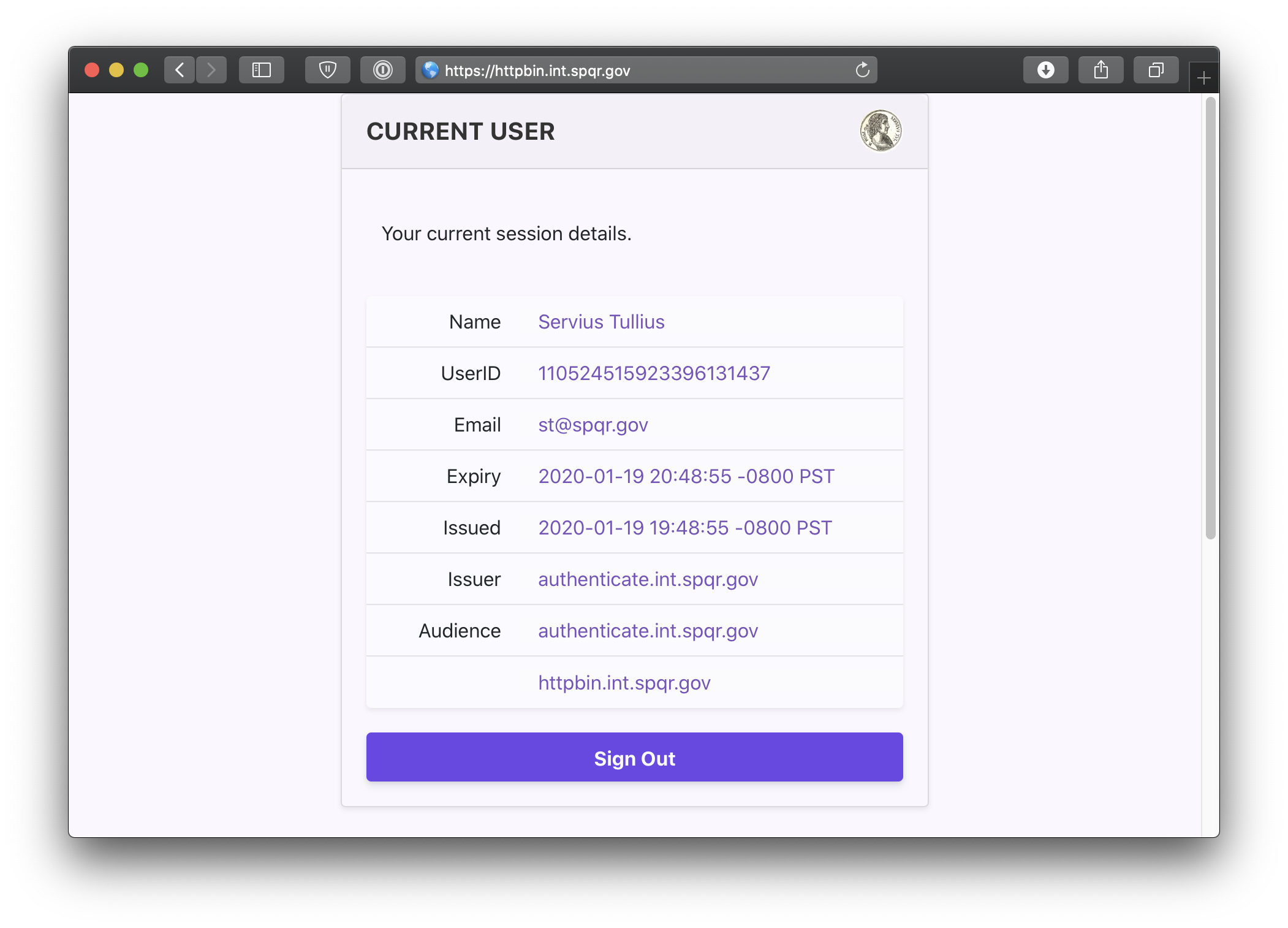# Pomerium using Kubernetes
This quickstart will cover how to deploy Pomerium with Kubernetes.
# Prerequisites
- A configured identity provider
- TLS certificates
- A Google Cloud Account
- kubectl
- Google Cloud SDK
# Download
Retrieve the latest copy of pomerium's source-code by cloning the repository.
git clone https://github.com/pomerium/pomerium.git $HOME/pomerium
cd $HOME/pomerium/docs/configuration/examples/kubernetes
# Configure
Edit ./kubernetes_gke.sh making sure to change the identity provider secret value to match your identity provider and TLS certificates settings.
#!/bin/bash
# NOTE! This will create real resources on Google GCP. Make sure you clean up any unused
# resources to avoid being billed.
# For reference, this tutorial cost ~10 cents for a couple of hours.
# NOTE! You must change the identity provider client secret setting in your config file!
echo "=> creating cluster"
gcloud container clusters create pomerium --num-nodes 3 --region us-west2
echo "=> get cluster credentials so we can use kubctl locally"
gcloud container clusters get-credentials pomerium --region us-west2
echo "=> create config from kubernetes-config.yaml which we will mount"
kubectl create configmap config --from-file="config.yaml"="kubernetes-config.yaml"
echo "=> create our random shared-secret and cookie-secret keys as envars"
kubectl create secret generic shared-secret --from-literal=shared-secret=$(head -c32 /dev/urandom | base64)
kubectl create secret generic cookie-secret --from-literal=cookie-secret=$(head -c32 /dev/urandom | base64)
echo "=> initiliaze secrets for TLS wild card for service use"
kubectl create secret generic certificate \
--from-literal=certificate=$(base64 -i "$HOME/.acme.sh/*.corp.beyondperimeter.com_ecc/fullchain.cer")
kubectl create secret generic certificate-key \
--from-literal=certificate-key=$(base64 -i "$HOME/.acme.sh/*.corp.beyondperimeter.com_ecc/*.corp.beyondperimeter.com.key")
echo "=> load TLS to ingress"
kubectl create secret tls pomerium-tls \
--key "$HOME/.acme.sh/*.corp.beyondperimeter.com_ecc/*.corp.beyondperimeter.com.key" \
--cert "$HOME/.acme.sh/*.corp.beyondperimeter.com_ecc/fullchain.cer"
echo "=> deploy pomerium proxy, authorize, and authenticate"
kubectl apply -f pomerium-proxy.yml
kubectl apply -f pomerium-authenticate.yml
kubectl apply -f pomerium-authorize.yml
kubectl apply -f pomerium-cache.yml
echo "=> deploy our test app, httpbin"
kubectl apply -f httpbin.yml
echo "=> deploy the GKE specific ingress"
kubectl apply -f ingress.yml
# Alternatively, nginx-ingress can be used
# kubectl apply -f ingress.nginx.yml
# When done, clean up by deleting the cluster!
# gcloud container clusters delete pomerium
# Run
Run ./kubernetes_gke.sh which will:
- Provision a new cluster.
- Create authenticate, authorize, and proxy deployments.
- Provision and apply authenticate, authorize, and proxy services.
- Configure an ingress load balancer.
cd $HOME/pomerium/docs/configuration/examples/kubernetes
sh ./kubernetes_gke.sh
You should see roughly the following in your terminal. Note, provisioning does take a few minutes.
And if you check out Google's Kubernetes Engine dashboard you'll see something like:
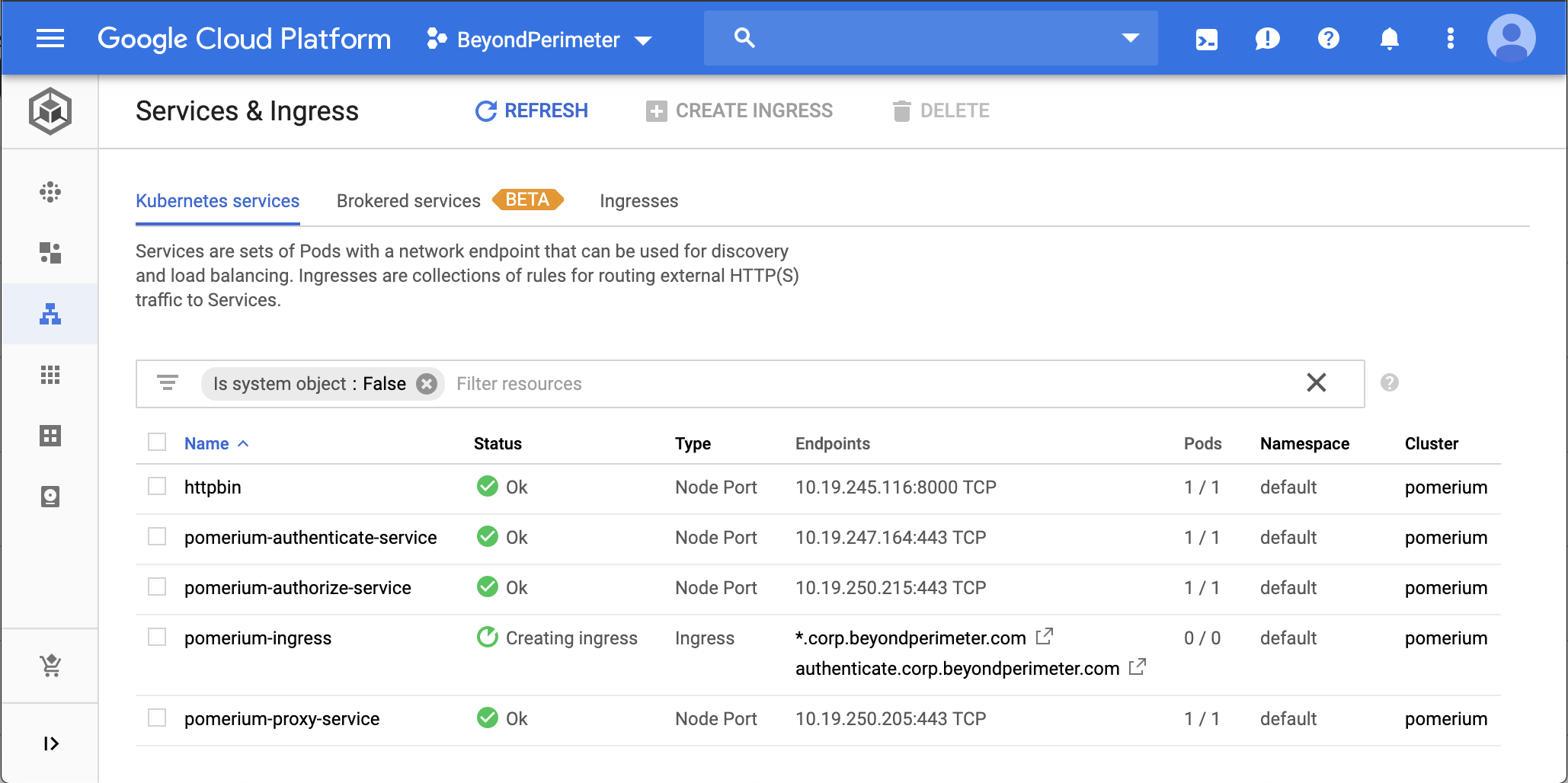
# Navigate
Open a browser and navigate to httpbin.your.domain.example.
You can also navigate to the special pomerium endpoint httpbin.your.domain.example/.pomerium/ to see your current user details.