# Okta
Log in to your Okta account and head to your Okta dashboard. Select Applications on the top menu. On the Applications page, click the Add Application button to create a new app.
# Create OpenID Connect Application
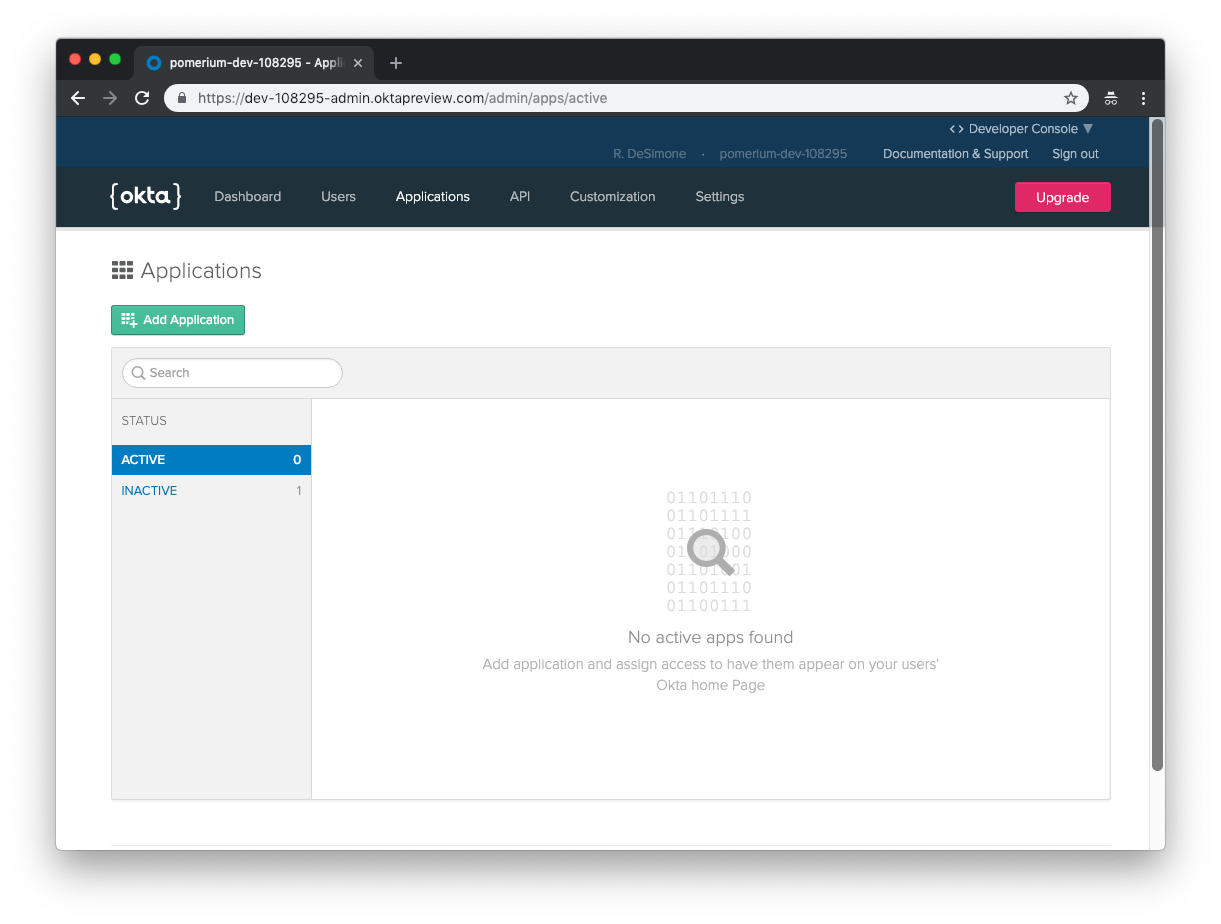
On the Create New Application page, select the Web for your application.
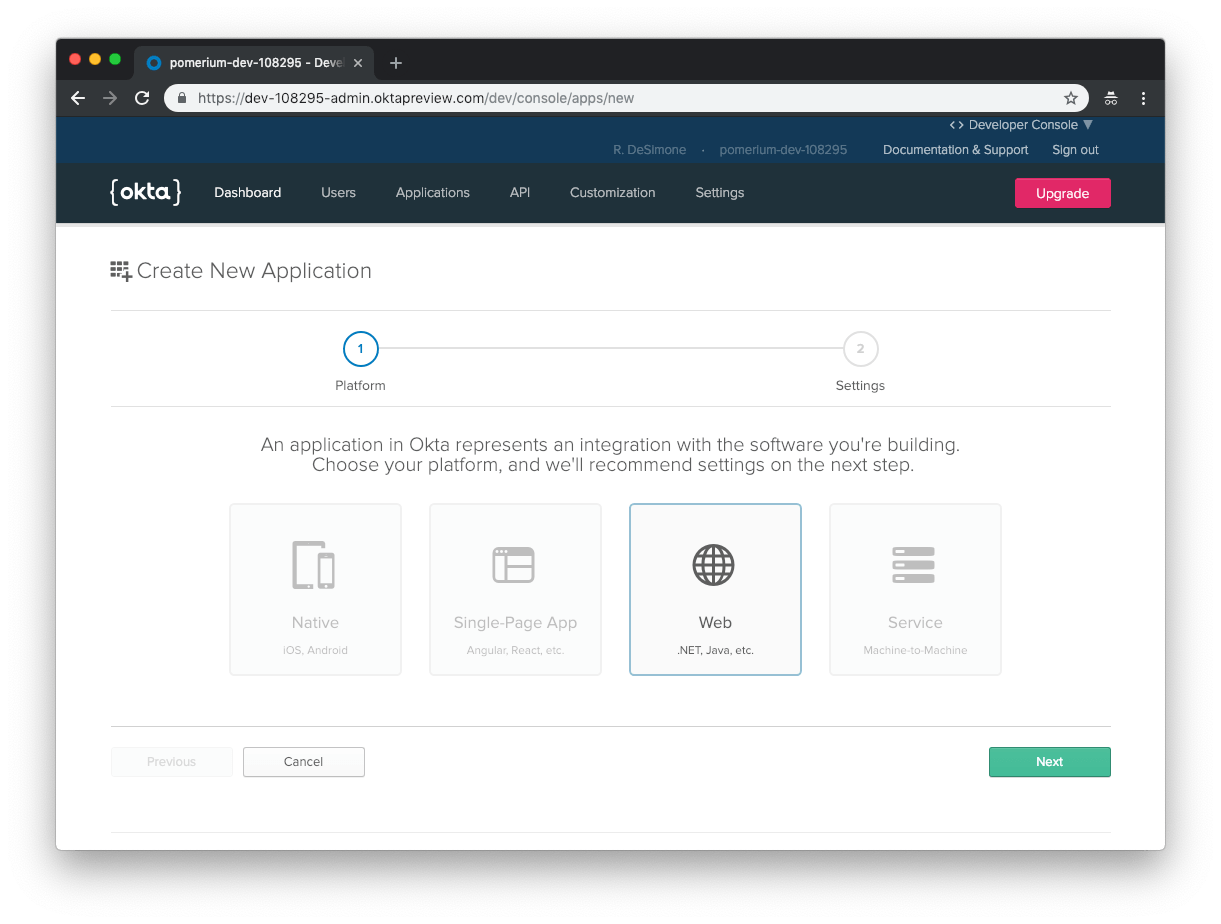
Next, provide the following information for your application settings:
| Field | Description |
|---|---|
| Name | The name of your application. |
| Base URIs (optional) | The domain(s) of your application. |
| Login redirect URIs | Redirect URL (e.g.https://${authenticate_service_url}/oauth2/callback). |
| Group assignments (optional) | The user groups that can sign in to this application. |
| Grant type allowed | You must enable Refresh Token. |
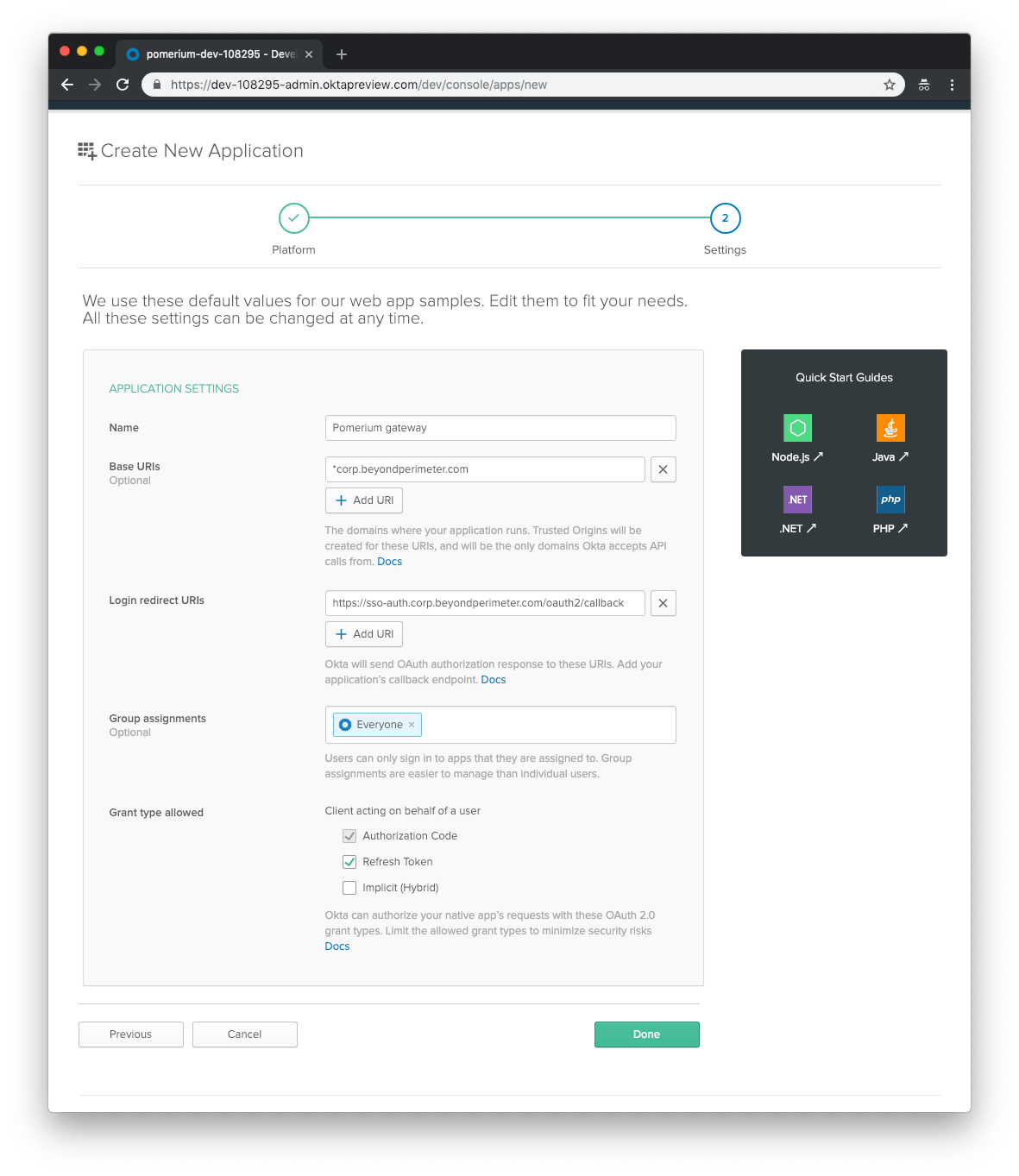
Click Done to proceed. You'll be taken to the General page of your app.
Go to the General page of your app and scroll down to the Client Credentials section. This section contains the Client ID and Client Secret to be used in the next step.
# Service account
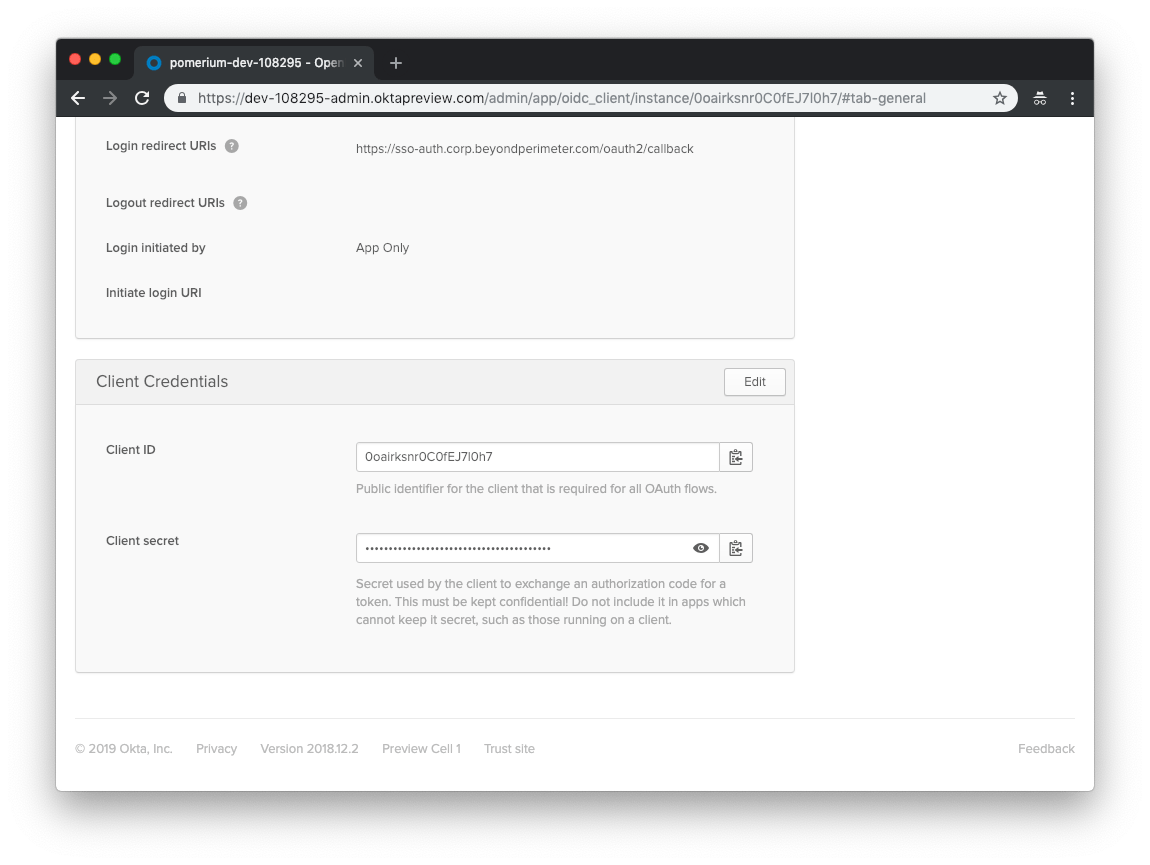
Next, we'll create API token so that Pomerium can retrieve and establish group membership. To do so, click the API menu item, and select Tokens.

The format of the idp_service_account for Okta is a base64-encoded JSON document containing the generated API token:
{
"api_token": "..."
}
Group ID will be used to affirm group membership.
Finally, configure Pomerium with the identity provider settings retrieved in the previous steps. Your environmental variables should look something like this.
IDP_PROVIDER="okta"
IDP_PROVIDER_URL="https://dev-108295-admin.oktapreview.com/"
IDP_CLIENT_ID="REPLACE_ME"
IDP_CLIENT_SECRET="REPLACE_ME"
IDP_SERVICE_ACCOUNT="REPLACE_ME" # service account
