# Securing Kubernetes Dashboard
The following guide covers how to secure Kubernetes Dashboard using Pomerium. Kubernetes Dashboard is a powerful, web-based UI for managing Kubernetes clusters. Pomerium can act as a forward-auth provider and as an independent identity-aware access proxy improving and adding single-sign-on to Kubernetes Dashboard's default access control. This guide aims to demonstrate a concrete example of those two methods of access control.
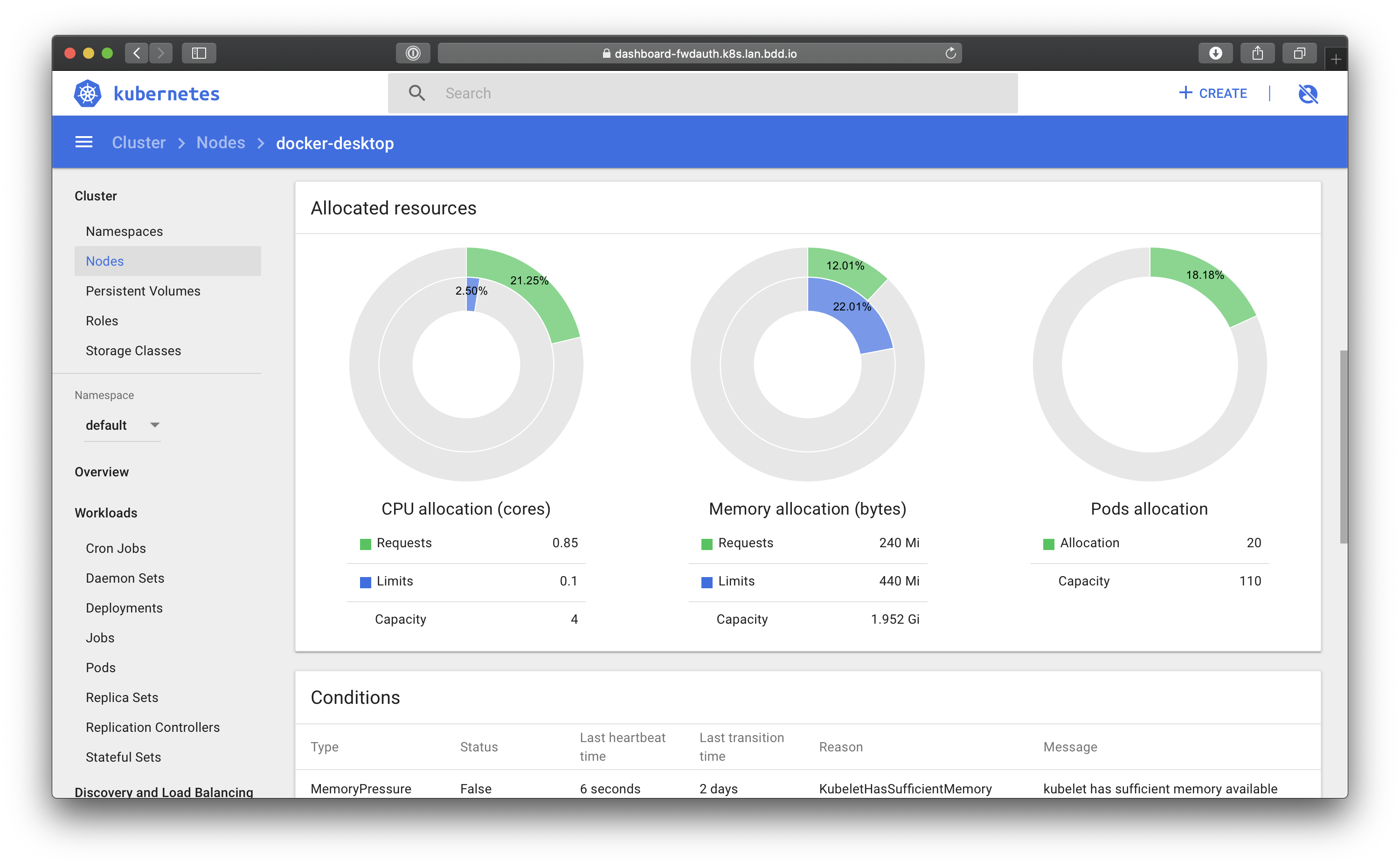
This tutorial covers:
- Installing Helm a package manger for Kubernetes
- Deploying NGINX Ingress Controller
- Install and configure Cert-Manager to issue LetsEncrypt certificates
- Deploying Pomerium
- Deploying Kubernetes Dashboard
- Secure Kubernetes Dashboard access:
- directly, using Pomerium's proxy component
- indirectly, using Pomerium as a forward-auth provider
WARNING
nginx-ingress version 0.26.2 contains a regression that breaks external auth and results in an infinite loop.
# Background
Though securing kubernetes dashboard as an example may seem contrived, the damages caused by an unsecured dashboard is a real threat vector. In late 2018, Telsa determined that the hackers who were running crypto-mining malware on their cloud accounts came in through an unsecured Kubernetes Dashboard instance.
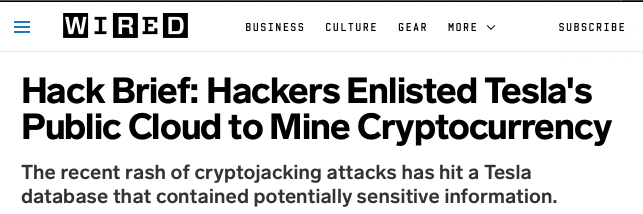
# Helm
First, we will install Helm. Helm is a package manager similar to apt-get or brew but for Kubernetes and it's what we'll use to install Pomerium, nginx-ingress, cert-manager, and the dashboard.
# Install
There are two parts to Helm: the client, and the server. This guide will cover the most common installation path. Please refer to the Helm install instructions for more details, and other options.
# Client
We'll install by installing the helm client on our client on our local machine.
OSX via homebrew.
brew install kubernetes-helm
Linux via snap.
sudo snap install helm --classic
A script for the trusting 😉.
curl -L https://git.io/get_helm.sh | bash
Add the default repository
helm repo add pomerium https://helm.pomerium.io
# NGINX Ingress
NGINX ingress controller is a Kubernetes Ingress based on NGINX the is a very popular, full-feature reverse-proxy. We will use NGINX in two configurations: as a fronting proxy, and as proxy that delegates every request's access-control decision to Pomerium using forward-auth.
Also, please note that while this guide uses NGINX Ingress Controller, Pomerium can act as a forward auth-provider alongside other fronting ingresses like Traefik, Ambassador, and envoy in a similar fashion.
# Install
NGINX Ingress controller can be installed via Helm from the official charts repository. To install the chart with the release name helm-nginx-ingress:
helm repo add stable https://kubernetes-charts.storage.googleapis.com
helm repo update # important to make sure we get >.30
helm install helm-nginx-ingress stable/nginx-ingress
NAME: helm-nginx-ingress
....
NAMESPACE: default
STATUS: DEPLOYED
Confirm the ingress has been installed, and that an external LoadBalancer IP has been set.
$kubectl get svc
NAME TYPE CLUSTER-IP EXTERNAL-IP PORT(S) AGE
helm-nginx-ingress-controller LoadBalancer 10.99.182.128 localhost 80:31059/TCP,443:32402/TCP 15m
helm-nginx-ingress-default-backend ClusterIP 10.108.251.51 <none> 80/TCP 15m
kubernetes ClusterIP 10.96.0.1 <none> 443/TCP 93m
We now have a kubernetes ingress resource that can be used to delegate access control decisions to or front-proxy for Pomerium.
# Certificates
Cert-manager is a Kubernetes plugin that helps automate issuance of TLS certificates. In our case, we will use cert-manager to retrieve certs to each of our configured routes.
# Install
Like in previous steps, we will use Helm to install Cert-manager.
# Install the CustomResourceDefinition resources separately
$ kubectl apply --validate=false -f https://github.com/jetstack/cert-manager/releases/download/v0.12.0/cert-manager.yaml
# Create the namespace for cert-manager
$ kubectl create namespace cert-manager
# Add the Jetstack Helm repository
helm repo add jetstack https://charts.jetstack.io
# Update your local Helm chart repository cache
helm repo update
# Install the cert-manager Helm chart
helm install \
--namespace cert-manager \
--version v0.12.0 \
cert-manager \
jetstack/cert-manager
And we'll confirm cert-manager is up and running.
$ kubectl get pods --namespace cert-manager
NAME READY STATUS RESTARTS AGE
cert-manager-756d9f56d6-brv6z 1/1 Running 0 23s
cert-manager-cainjector-74bb68d67c-7jdw6 1/1 Running 0 23s
cert-manager-webhook-645b8bdb7-8kgc9 1/1 Running 0 23s
# Configure
Now that cert-manager is installed, we need to make one more configuration to be able to retrieve certificates. We need to add a http-01 issuer for use with LetsEncrypt.
$ kubectl apply -f docs/recipes/yml/letsencrypt-prod.yaml
# letsencrypt-prod.yaml
# As LE has very strict usage limits, it is highly suggested you start with staging
# https://letsencrypt.org/docs/staging-environment/
apiVersion: cert-manager.io/v1alpha2
kind: Issuer
metadata:
name: letsencrypt-prod # letsencrypt-staging
namespace: default
spec:
acme:
server: https://acme-v02.api.letsencrypt.org/directory # https://acme-staging-v02.api.letsencrypt.org/directory
email: your@email.example # your email :)
privateKeySecretRef:
name: letsencrypt-prod # letsencrypt-staging
solvers:
- selector: {}
http01:
ingress:
class: nginx
And confirm your issuer is set up correctly.
$ kubectl describe issuer
Name: letsencrypt-prod
...
API Version: cert-manager.io/v1alpha2
Kind: Issuer
Metadata:
Spec:
Acme:
Private Key Secret Ref:
Name: letsencrypt-prod
Server: https://acme-v02.api.letsencrypt.org/directory
Solvers:
Http 01:
Ingress:
Class: nginx
Selector:
Status:
Acme:
Last Registered Email: ....
Uri: https://acme-v02.api.letsencrypt.org/acme/acct/69070883
Conditions:
Message: The ACME account was registered with the ACME server
Reason: ACMEAccountRegistered
Status: True
Type: Ready
If you see something like the above, cert-manager should be all set to help issue you new certificates when you create a new https protected ingress. Note, if you need wild-card certificates, you may also need a DNS-01 type issuer.
# Dashboard
Kubernetes Dashboard is a general purpose, web-based UI for Kubernetes clusters. It allows users to manage applications running in the cluster and troubleshoot them, as well as manage the cluster itself.
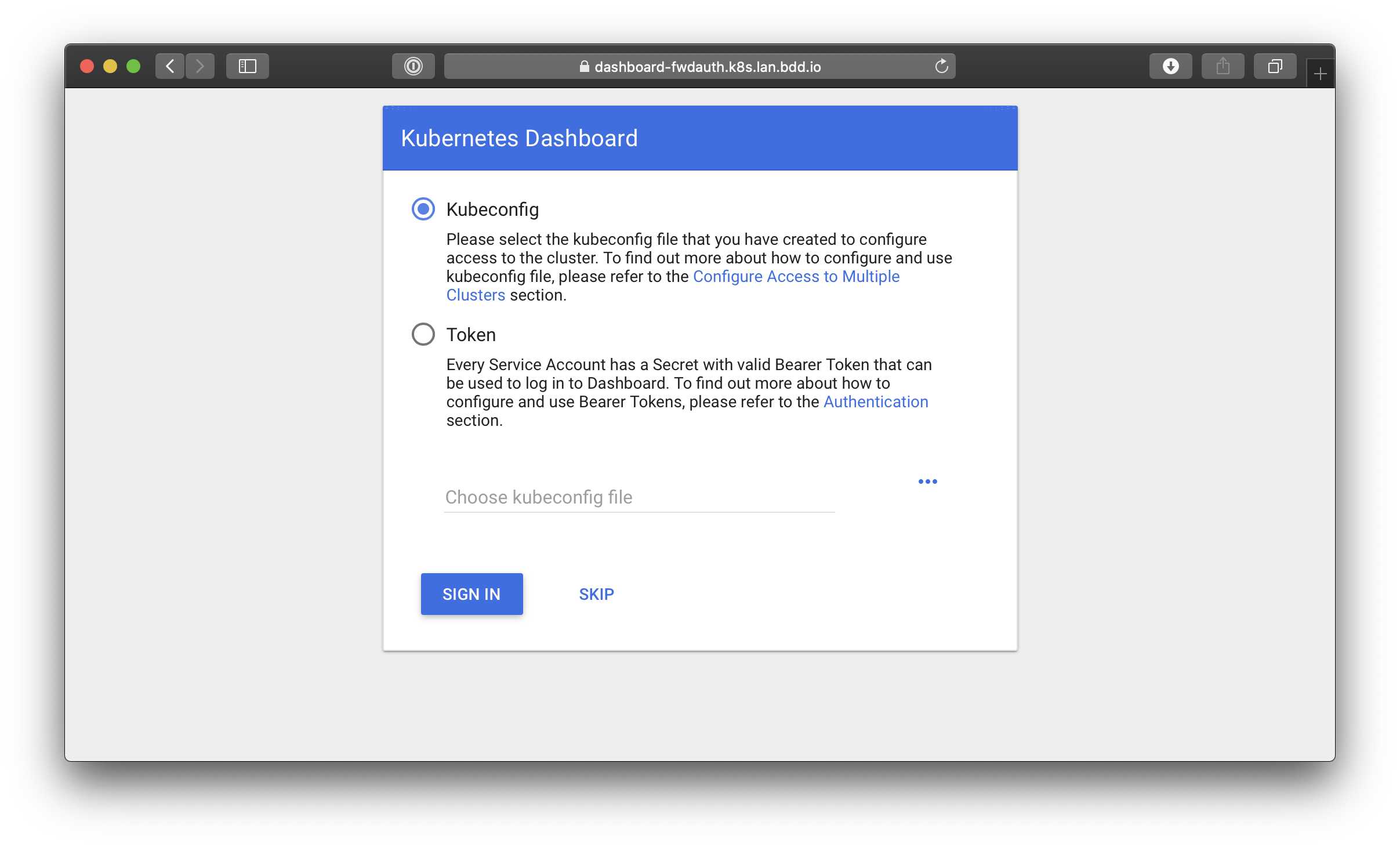
# Install
As with the previous steps, we can use Helm to install our instance of Kubernetes Dashboard.
helm install \
helm-dashboard \
stable/kubernetes-dashboard \
--set ingress.enabled="false" \
--set enableSkipLogin="true"
That's it. We've now configured kubernetes dashboard to use the default service account, if none-is provided. We've also explicitly told helm that we are going to deploy our own custom, nginx / Pomerium / cert-manager enabled ingress.
# Pomerium
Pomerium is an identity-aware access proxy that can used to serve as an identity-aware reverse proxy, or as a forward-auth provider.
# Configure
Before installing, we will configure Pomerium's configuration settings in values.yaml. Other than the typical configuration settings covered in the quick-start guides, we will add a few settings that will make working with Kubernetes Dashboard easier.
We can retrieve the token to add to our proxied policy's authorization header as follows.
$ kubectl describe secret helm-dashboard
Namespace: default
Labels: <none>
Annotations: kubernetes.io/service-account.name: dashboard-kubernetes-dashboard
kubernetes.io/service-account.uid: 18ab35ee-eca1-11e9-8c75-025000000001
Type: kubernetes.io/service-account-token
Data
====
ca.crt: 1025 bytes
namespace: 7 bytes
token: eyJhbGciOiJSUzI1NiIsImtpZCI6IiJ9.......
The above token then needs to be assigned to our route configuration and policy.
# values.yaml
authenticate:
idp:
provider: "google"
clientID: YOUR_CLIENT_ID
clientSecret: YOUR_SECRET
forwardAuth:
enabled: true
config:
sharedSecret: YOUR_SHARED_SECRET
cookieSecret: YOUR_COOKIE_SECRET
rootDomain: domain.example
policy:
# this route is directly proxied by pomerium & injects the authorization header
- from: https://dashboard-proxied.domain.example
to: https://helm-dashboard-kubernetes-dashboard
allowed_users:
- user@domain.example
tls_skip_verify: true # dashboard uses self-signed certificates in its default configuration
set_request_headers:
Authorization: Bearer eyJhbGciOiJSUzI1NiIsImtpZCI6IiJ9.....
# this route is indirectly checked for access using forward-auth
- from: https://dashboard-forwardauth.domain.example
to: https://helm-dashboard-kubernetes-dashboard
allowed_users:
- user@domain.example
ingress:
annotations:
kubernetes.io/ingress.class: "nginx"
cert-manager.io/issuer: "letsencrypt-prod" # see `le.issuer.yaml`
nginx.ingress.kubernetes.io/backend-protocol: "HTTPS"
secretName: pomerium-ingress-tls
# Install
Finally, we get to install Pomerium! 🎉 Once again, we will use Helm to deploy Pomerium.
helm install \
"helm-pomerium" \
pomerium/pomerium \
--values values.yaml
# Putting it all together
Now we just need to tell external traffic how to route everything by deploying the following ingresses.
$kubectl apply -f docs/recipes/yml/dashboard-forwardauth.ingress.yaml
# dashboard-forwardauth.ingress.yaml
apiVersion: extensions/v1beta1
kind: Ingress
metadata:
name: dashboard-forwardauth
annotations:
kubernetes.io/ingress.class: "nginx"
cert-manager.io/issuer: "letsencrypt-prod" # see `letsencrypt.issuer.yaml`
nginx.ingress.kubernetes.io/backend-protocol: "HTTPS"
nginx.ingress.kubernetes.io/auth-url: "https://forwardauth.domain.example/verify?uri=$scheme://$host$request_uri"
nginx.ingress.kubernetes.io/auth-signin: "https://forwardauth.domain.example?uri=$scheme://$host$request_uri"
spec:
tls:
- hosts:
- dashboard-forwardauth.domain.example
secretName: dashboard-forwardauth-tls
rules:
- host: dashboard-forwardauth.domain.example
http:
paths:
- path: /
backend:
serviceName: helm-dashboard-kubernetes-dashboard
servicePort: https
$kubectl apply -f docs/recipes/yml/dashboard-proxied.ingress.yaml
# dashboard-proxied.ingress.yaml
apiVersion: extensions/v1beta1
kind: Ingress
metadata:
name: dashboard-proxied
annotations:
kubernetes.io/ingress.class: "nginx"
cert-manager.io/issuer: "letsencrypt-prod" # see `letsencrypt.issuer.yaml`
nginx.ingress.kubernetes.io/backend-protocol: "HTTPS"
spec:
tls:
- hosts:
- dashboard-proxied.domain.example
secretName: dashboard-proxied-tls
rules:
- host: dashboard-proxied.domain.example
http:
paths:
- path: /
backend:
serviceName: helm-pomerium-proxy
servicePort: https
And finally, check that the ingresses are up and running.
$kubectl get ingress
NAME HOSTS ADDRESS PORTS AGE
dashboard-forwardauth dashboard-forwardauth.domain.example 80, 443 42h
dashboard-proxied dashboard-proxied.domain.example 80, 443 42h
helm-pomerium *.domain.example,authenticate.domain.example 80, 443 42h
You'll notice this is the step where we put everything together. We've got nginx handling the initial requests, cert-manager handling our public certificates, and Pomerium handling access control.
# Conclusion
Though the net result will be similar between using forward-auth and direct proxying, there are a few differences:
By having Pomerium directly proxy the requests, you as an administrator have control control over the underlying request. In this example, we are able to inject an authenticating bearer token header to the downstream request which arguably makes for a better user experience.
Conversely, going the forward-auth route potentially means using the ingress / reverse proxy you are are already accustomed to or have already modified to support your particular deployment.
In the end, you should choose whichever option makes the most sense for your use-case and environment.
Whichever option you choose to go with, 🎉🍾🎊 congratulations 🎉🍾🎊! You now have a single-sign-on enabled Kubernetes Dashboard protected by Pomerium and automatically renewing LetsEncrypt certificates.
